The Insert a Note Tool
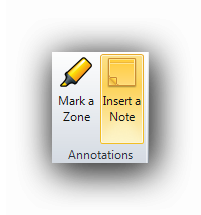
The Insert a Note tool writes notes in a colored rectangle on the canvas. It will not generate measuring results. The default note color is Khaki but it is modifiable in the Properties panel. The name of the Note is also modifiable.
When the Insert a Note button is clicked, the user must first write a note which will be displayed on the canvas. This window will appear :
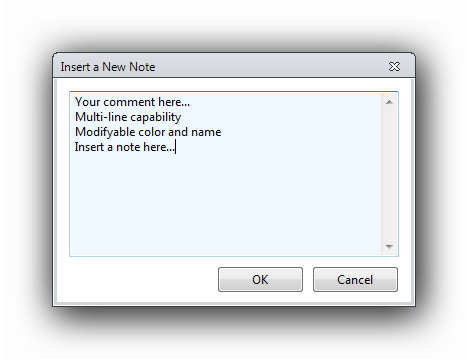
Write te required note in the text field then click "OK"
The tool's cursor then appears on the canvas. The pointer for the Insert a Note tool looks like this : 
With the left mouse button held down, point an object on the canvas then stretch the arrow to the area where the note is to be positioned.
An example of the result :
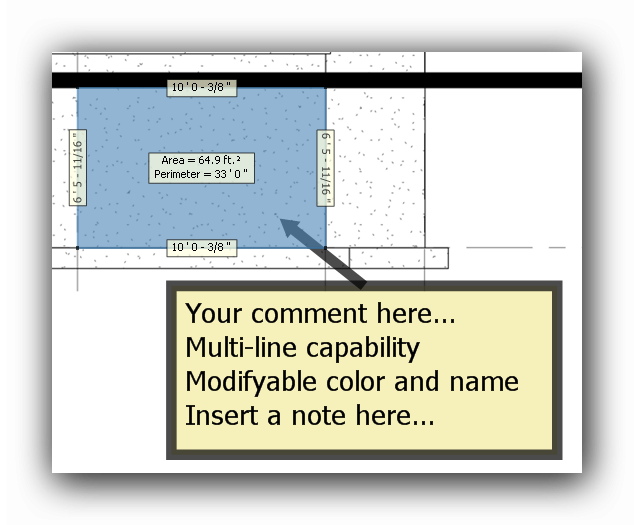
THe notes are moveable and their size can be modified. The arrow can also be moved or resized.
The contextual menu of the Insert a Note tool.
To access the contextual menu of the Insert a Note tool, click on the note object with the right button of the mouse. The menu will appear and display its many options.
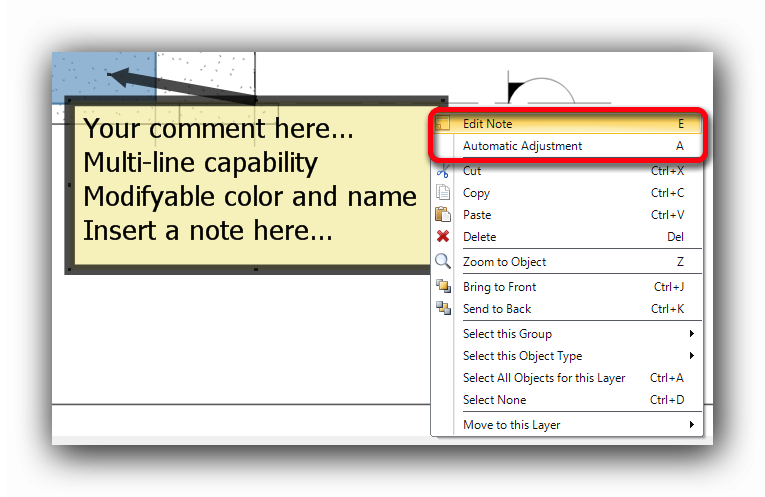
Edit Note
Modifies the contents of the displayed note.
There are two (2) ways to modify a note when the focus is set on a note :
This function opens the "Edit Note" window allowing to modify the previously entered text.
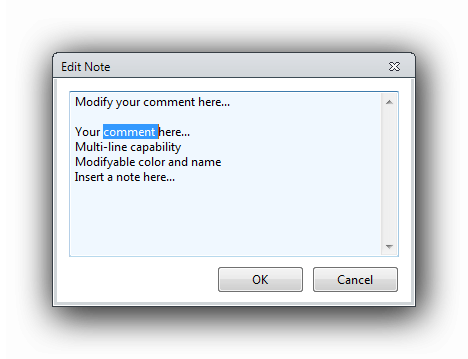
Result :
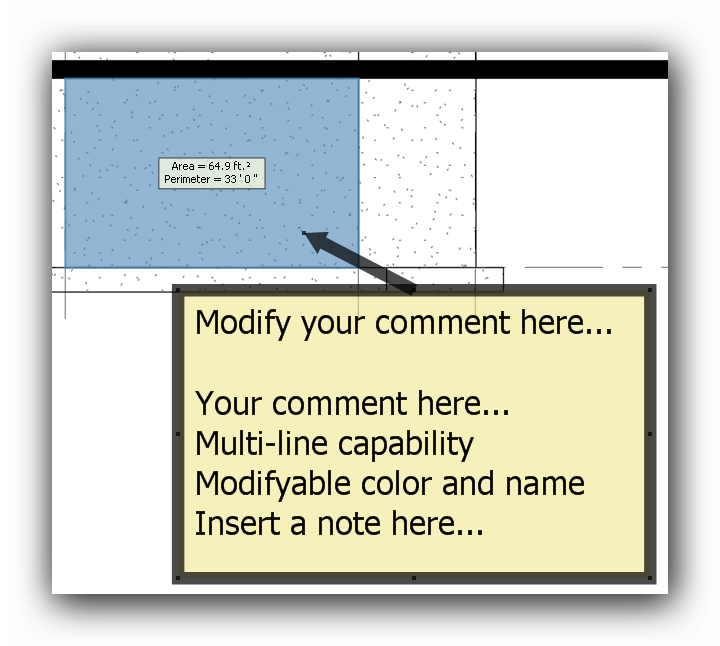
Automatic Adjustment
The Automatic Adjustment function will resize the note container box to the optimal size according to the previously entered text.
There are two (2) ways to apply the Automatic Adjustment when the focus is set on a note :
Note before the Automatic Adjustment :
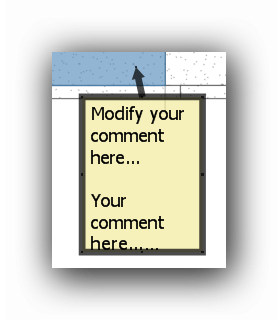
and after the adjustment :
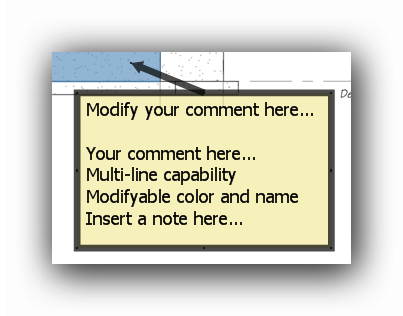
The Properties panel of the Note tool
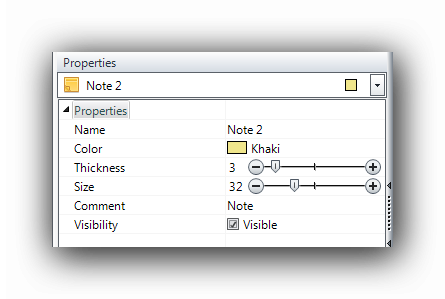
In the Properties panel of the Note tool, these items can be modified :
For other functions of the contextual menu, click on the following topics :