The Mark a Zone Tool
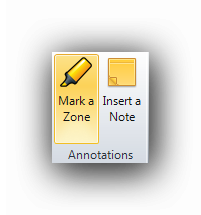
This tool will create a colored rectangle on the canvas. It will not generate any measuring result. It is useful to highlight an area on the plan. Its default color is yellow but this color is modifiable in the Properties panel. The name of the marker is also modifiable.
The pointer for the Mark a Zone tool looks like this : 
The Marker is very useful for identifying zones when navigating inside a plan page.
To mark a zone, draw a rectangle form corner to opposite corner while holding down the left mouse button.
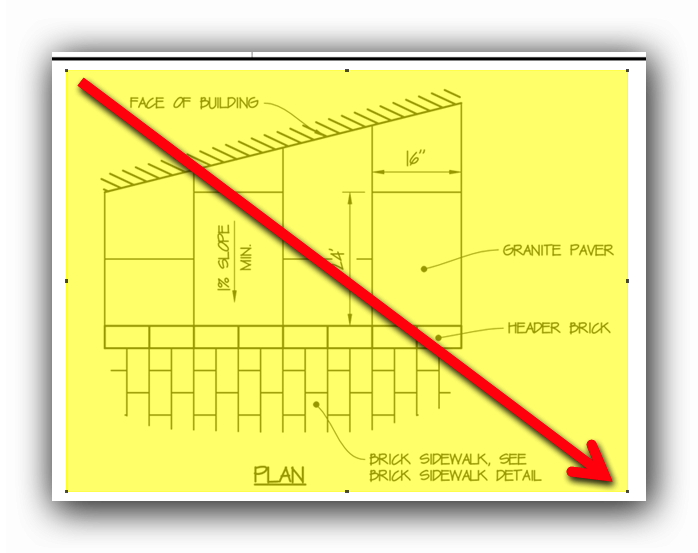
For other functions of the contextual menu, click on the following topics :